Weather In A Bottle 3D Printer Model
The file 'Weather In A Bottle 3D Printer Model' is (stl,f3d) file type, size is 615.2KB.
The file 'Weather In A Bottle 3D Printer Model' is (stl,f3d) file type, size is 615.2KB.
A neat looking device to show the upcoming weather conditions in a glance. See it in action: https://youtu.be/bg2oKUqHIMQ
The forecast shows the weather condition in 4 hours and displays it every minute.
This funny looking bottle contains a fluid, which is usually used in so called 'storm glasses'. Storm glasses were used to predict the weather. The prediction is displayed in certain formations of the crystals. Though, scientists found out that the prediction is not really accurate and the formation of the crystals actually depends on the temperature. (See https://en.wikipedia.org/wiki/Storm_glass for more information)
The prediction of the storm glass obviously only works barely and thus I decided to upgrade it by building a special stand that enlightens the storm glass in certain patterns, which actually present the upcoming weather conditions.
For that I used 4 WS2812B LEDs, an ESP8266, a weather service and a DC-DC converter to run the glass off of 5V USB.
The weather data gets updated every hour. That's because the weather service only allows 50 requests per day. (see https://developer.accuweather.com/ )
The LEDs currently present the weather conditions 4 hours ahead but this is customizable you just need to tinker a little bit in the code.
The display works in two sequences:
| Much colder | Much hotter | Little warmer | Little colder |
|---|---|---|---|
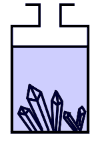 | 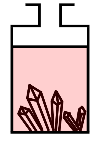 | 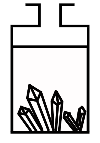 | 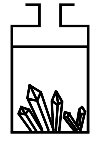 |
| Clear sky | Partly cloudy | Cloudy | Shower rain |
|---|---|---|---|
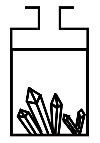 | 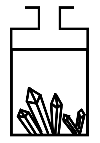 | 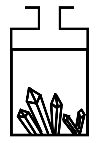 | 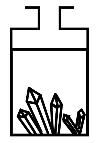 |
| Rainy | Storm | Snow | Fog |
|---|---|---|---|
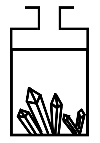 | 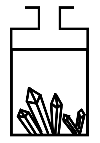 | 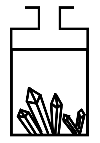 | 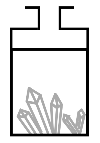 |
Unfortunately the visualization is kinda hard to do, so I hope you get the idea behind the patterns. Fog, Snow and Cloudy look quite equal, though there are differences.
Obviously you need a bottle. It has to have a square foot (around 50mm x 50mm) (or change the attached Fusion 360 file to make it fit other bottles)
For the storm glass you need a certain mixture. I used the recipe provided by the YouTuber "NightHawkInLight" (thank you by the way). You find a good video tutorial of him here: https://www.youtube.com/watch?v=Trz1diBkAR0
NOTE: I kind of changed the mixture because the crystals were rather small and not connecting to each other. In the video he is using 50% vodka. The original recipe though (by FitzRoy) includes more alcohol. I found the original recipe on the German wikipedia.
To change the mixture, i just poured out some of it and added pure alcohol by guessing. It kinda worked out though and I get larger crystals now.
You need to print the stand and the cover once. Plus, you need one brass inlet (4mm outer diameter, 3mm inner) and a M3 screw. You just use some soldering iron, to melt it into place.
NOTE: You could also modify the attached Fusion 360 file and make the diameter of the shaft 3mm wide so that you can screw in a M3 screw directly.
SECOND NOTE: I made some corrections to the actual model after I printed it. I got my first attempt working, though it's not perfect. For example the shaft broke off while putting it together. I tried to make it a bit more robust, don't know if that works. I used hot glue to fix mine.
THIRD NOTE: The cover was a little bit too wide in my first attempt, so I made it smaller. Hopefully it will fit now.
If you encounter problems with the print, you could also edit the Fusion 360 file attached or message me.
I'd recommend to print the stand as suggested in the STL file, with lots of support to have a nice surface finish.
To finish the print, I applied lots of sanding and filler. Afterwards I sprayed on silver bronze paint and as last step clear coating.
NOTE: I used a rather big Micro-USB adapter so that I needed to cut pieces off of it. I'd recommend using the following adapter: https://goo.gl/S1siUQ
Basically you just need to power the ESP and connect the data pin of the WS2812B to Pin 0 of the ESP. If you've worked a little with ESPs, you probably know, what to do. Otherwise, message me!
In addition: you wanna hot glue the adapter into the outlet hole. You can try pulling it through from the other side, otherwise sand the hole a little wider and glue it in place.
Github repository: https://goo.gl/3U6s7g
There are still some things to improve and to add. Currently it's working good for me, but might be a little hard for you to set up.
I planned to add 2-3 more features to make it easier to use but currently I'm not really motivated. If you plan on building one and have trouble or wishes, contact me and I'll hurry!
Just download VSC and install the PlatformIO plugin. You might have to configure things to get it working and actually flashing to your ESP though. But I figured that you can find lots of information about PlatformIO and common mistakes on the internet nowadays.
The weather data comes from accuweather. You have to get an API key first though. Open the file WeatherDisplayService.h and enter your api key.
When the storm glass boots, it will check for a valid wifi configuration. If no access point is available, it will open an AP so you can configure a wifi connection.
In addition to that you need to configure the location of the weather data. For that you need a so called "Location key". To find the location key, just go to https://www.accuweather.com and search for your town. The URL should look like the following. In this example I picked New York as town: https://www.accuweather.com/de/us/new-york-ny/10007/weather-forecast/349727. The last bit is the important one: 349727 is the location key for New York.
After you have saved the configuration, the ESP should reboot, connect to your wifi and display the upcoming weather.
Feel free to change the code to use different intervals for example. I hope the code is self-explanatory.
| Bottom.stl | 69.3KB | |
| Top.stl | 1.1MB | |
| WeatherInABottle.f3d | 283.5KB |